Create Form
You can create forms with the form builder in 3 different ways, which you will use to collect feedback from your customers.
1.Create form from Scratch
Select the Create Form menu under the Forms tab, and select Create from Scratch from the submenu.
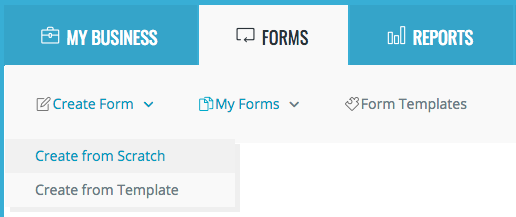
2.Create form from template
Select the Create Form menu under the Forms tab, and select Create From Template from the submenu.
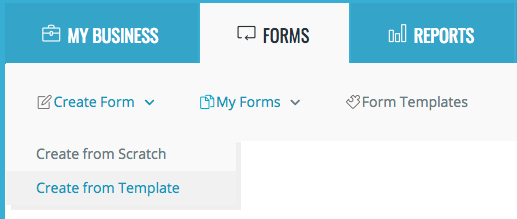
3.Copy form
Under the Forms tab, select the My Forms menu. Select Copy from the drop-down menu below the Edit button next to the form you want to copy from the list.
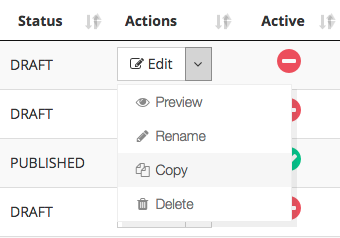
Form builder
Wiseback offers you an easy-to-use form builder so you can create your forms.
The form builder screen has 3 columns. Form components listed in the left column, form editing screen in the middle part, components and form properties windows in the right part.
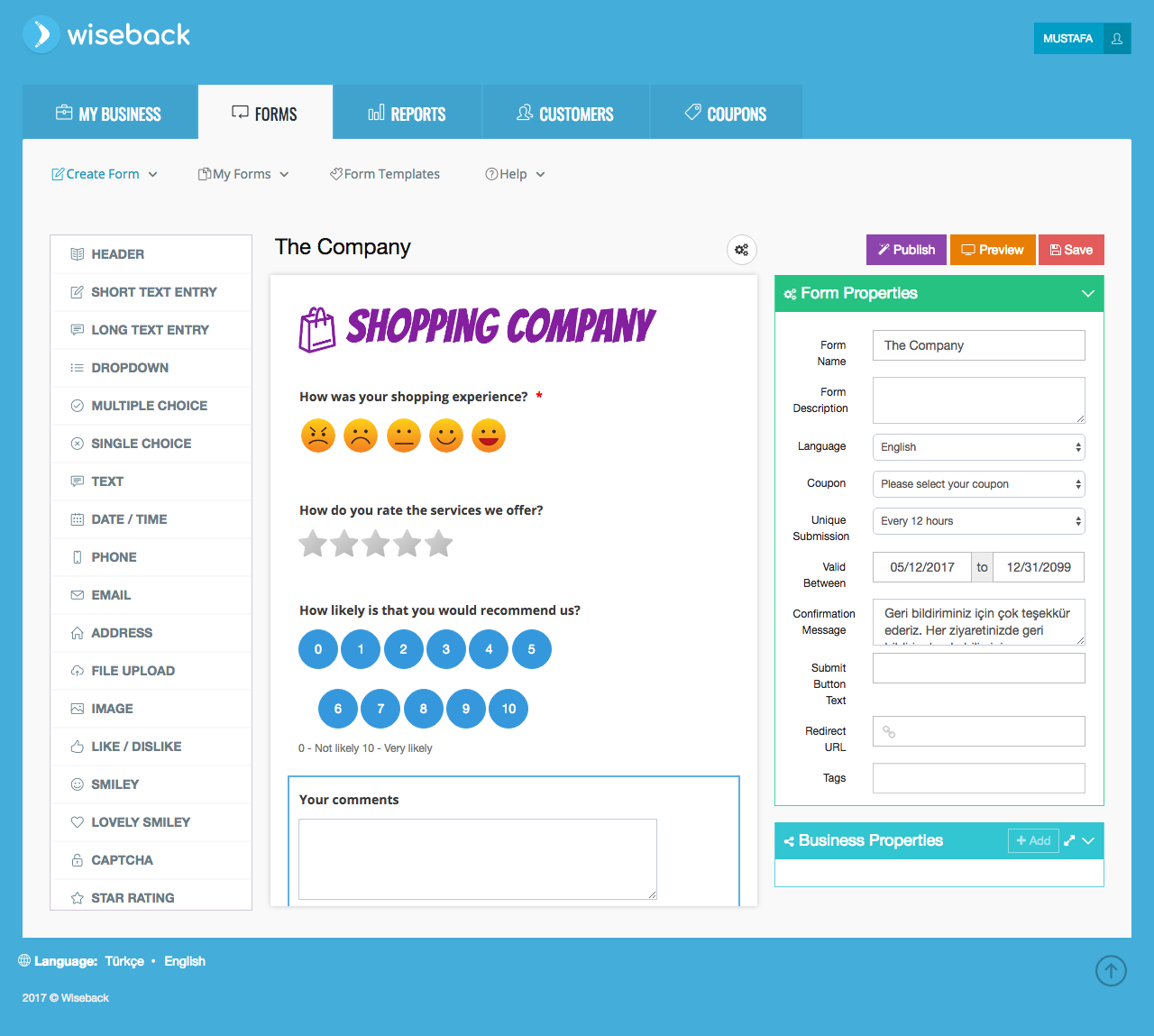
Adding form component
Using the drag and drop method, move the form components from the left section to the form editing screen in the middle section. There is an alternative way, if you just click on component in the left column, it will be automatically added to the form editing screen.
Changing the order of components
To change the order of the form components, click on the icon in the upper right corner of the corresponding item, click with the mark, and move it to where you want.
Deleting form component
To delete the form components in the middle section, click the icon in the upper right corner of the component.