Assign to another user
Feedbacks can be assigned to another user by a user with Admin privilege and a user with edit permission on the corresponding form.
Note: If the assigning user does not have permission on the related form then assignment cannot be done and warning is given. If the user making the assignment is authorized to grant permission, they will be asked if they want to allow the form.
For assign to another user, select All Feedbacks from the menu under the Reports tab. If the Assign To column is not visible, click the Columns button and make the Assigned To column visible.
It will be saved automatically when you change the Assigned To in the corresponding row
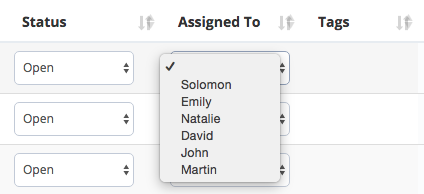
Alternative method
Select All Feedbacks from the menu under the Reports tab. If the Edit button is not visible, click the Columns button to make it visible.
Click the Edit button to open the following screen. Select Assigned To on this screen and click the save button.
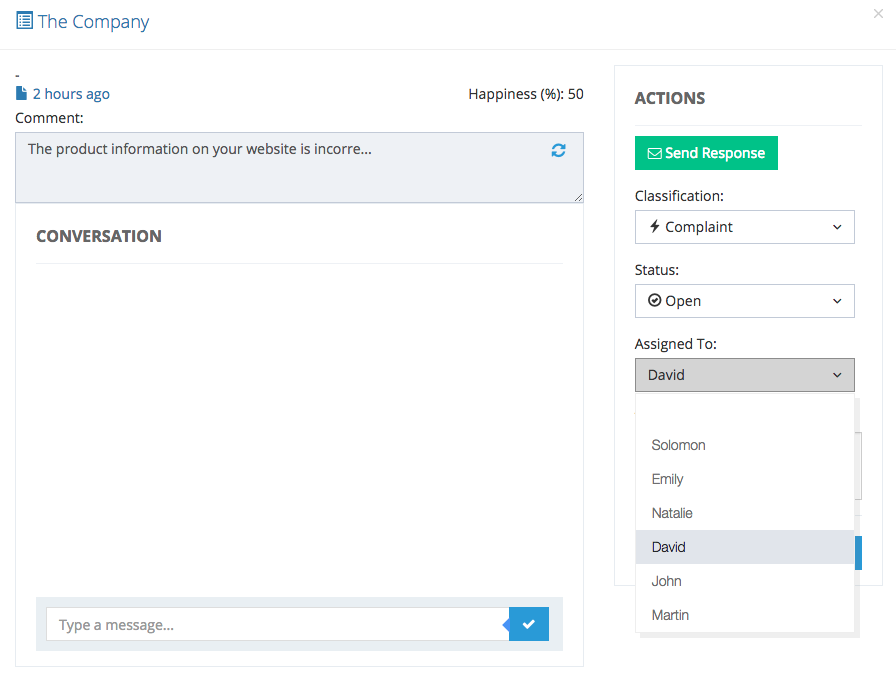
A message is sent to the user via e-mail or push notification.