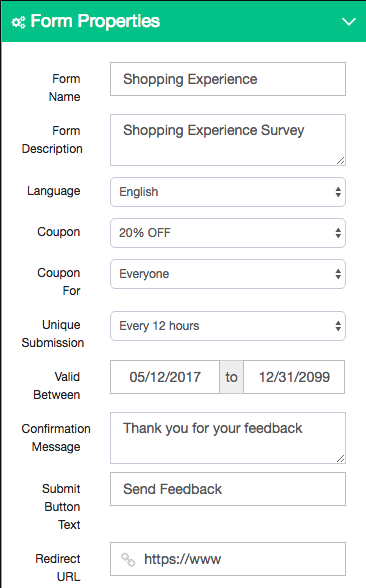Form Properties
You can access the form properties by clicking the Form Properties icon on the form editing screen.
Form properties are; Form Name, Form Description, Language, Unique Submission, Coupon, Coupon For, Valid Between, Confirmation Message, Submit Button Text and Redirect URL .
Form Name
To distinguish the forms you create, you can rename them up to 255 characters long. The form name is only information you can see. Customers participating in the survey will not see the form name. For that reason, you can write the form name in a distinctive way for yourself.
Form Description
This section allows free text entry where you can add description notes about the form. Participants will not see the form description.
Language
A language must be selected for each form. After you publish your form, you can add new language translations to your form. When the new form is created, the page interface language is specified as the form language. For this reason, make sure that the form language is selected correctly when creating the form.
Coupon
You can link Gift / discount coupons to your forms which are created in the coupons section for promoting the participants. Coupon linking is optional.
Coupon For
The Coupon For option becomes active when the coupon is selected. You can specify in which order coupons will be distributed in attendance.
Unique Submission
Here you can set whether or not the same participant will be able to rejoin your survey in anonymously published forms. The default value is chosen to be Every 12 hours, considering that you would like to receive frequent feedback from your regular customers.
Note: Only one participant is allowed in the form sent by e-mail. The option here is not taken into consideration.
Valid Between
You can set the validity period of the form here. If you leave the start date blank, the form becomes active after you publish it. If you leave the end date blank, the form remains active until you end it.
Confirmation Message
You can change the confirmation message from this section to the user who submit the form. If you change and save the text in the Confirmation Message box, the confirmation message of the form will change.
Submit Button Text
You can change the text on the submit button. If you leave this field blank, the default value is Send .
Redirect URL
Users filling out the form can be directed to a URL address with the help of a redirect button on the thank you page. Enter the URL you want to redirect to in the Redirect URL box in http:// format. Leave this field blank if you do not want to redirect.